Article
Snagit review | What’s new with this screenshot tool?
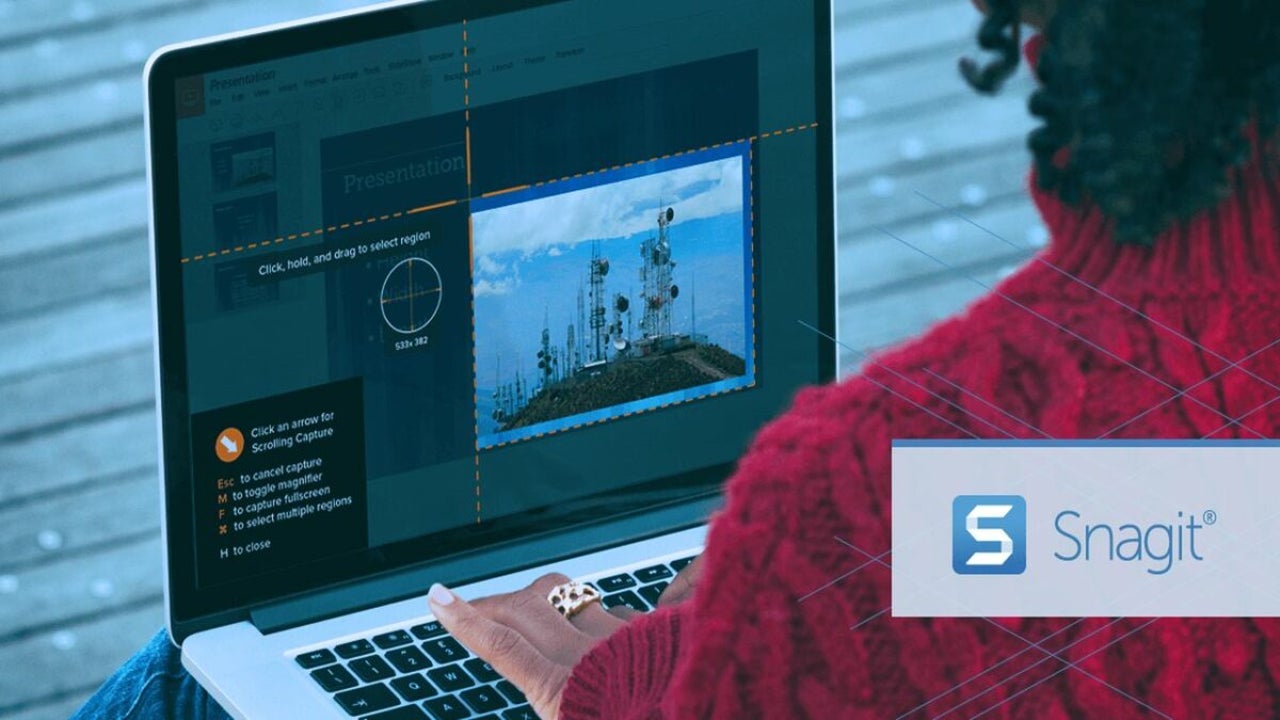
- April 21, 2022
- Updated: July 2, 2025 at 3:48 AM
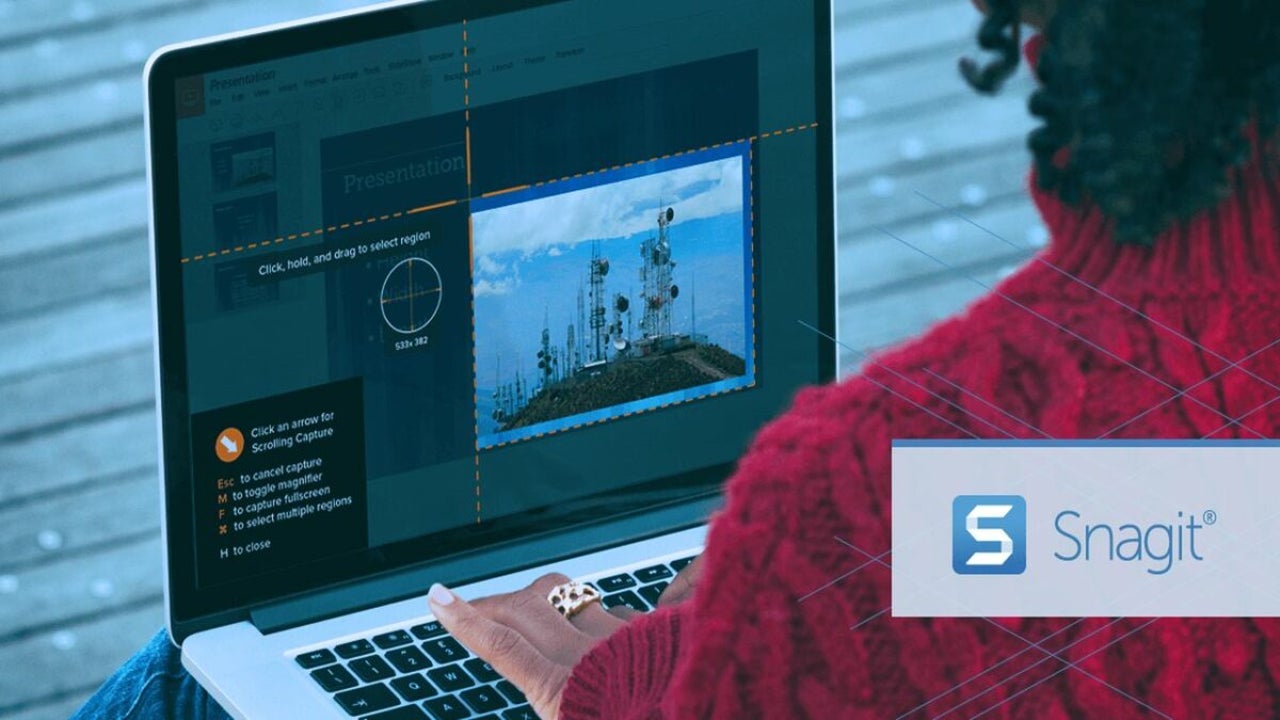
The basic free screenshot tools that come included with your operating system undoubtedly get the job done. But for business presenters, forum posters, bloggers, journalists, and meme creators, Snagit’s enhanced screen-capturer from TechSmith offers so much more. TechSmith is known for developing streamlined, reliable, and user-friendly software with countless easy-to-understand features. This latest release of Snagit is no exception.
Snagit’s revamped toolset exceeds any reasonable expectations you can have about a screen capture utility product. Most screen-capture tools do not let you do much more than just clip the entire screen (or segments of it) before saving the image as a PNG or JPG file on your desktop. The majority of users won’t need much more than these basic functions. However, if screenshots make up a regular part of your workflow, Snagit allows you to do significantly more than just screen-capture.
What makes Snagit so unique?
If you’re a working digital creative professional, Snagit is a must-have utility. Several premium screen recording features from TechSmith make screen capture more flexible and versatile. Despite costing more than some of its competitors like Droplr and Windows Snip & Sketch, it delivers a more streamlined and polished interface along with an advanced toolset. This makes Snagit one of the best values in the current market.
While screen capture is Snagit’s main feature, what distinguishes the software from other similar screen-recording utility products is that it allows you to capture webcam video and audio. Loyal users of the application appreciate it for its simple, yet streamlined editing tools that can be used to develop a diverse array of content. Now, let’s take a detailed look at how the screen capture tool and comprehensive file editor work and what kind of media you can generate with them.
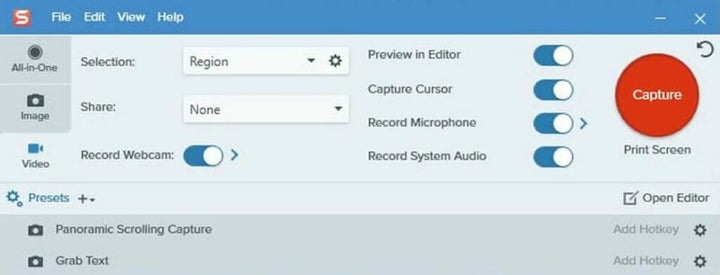
How Snagit’s screen capture tool works
Snagit’s simplified interface consists of two main elements, the screen-recording tool and an advanced editor that lets you get creative with the media you capture. TechSmith continually updates its software to supply you with an endless string of improvements while revamping existing features. At first glance, it might seem like any other screen-capture utility, but the ease of editing, notating, and highlighting your screengrabs makes it distinct.
Unlike other screengrab utilities, Snagit allows you to create and edit videos and GIFs from your captured media. You can give life to your screenshots by animating your image recordings while adding audio and text at the same time. Snagit’s picture-in-picture recording feature lets you capture your computer screen and your own face simultaneously. More visual aids mean business presenters can explain their graphics more readily while spicing up their recordings with more creative originality.
Snagit recently enhanced its Cloud sharing capabilities for both Windows and macOS. The software still lets you select your preferred storage service, and any edits you create and save are more stable in the current release. When you open the content with a different operating system or PC, the image presentation is more consistent, making the app more flexible and adaptable than its competitors.
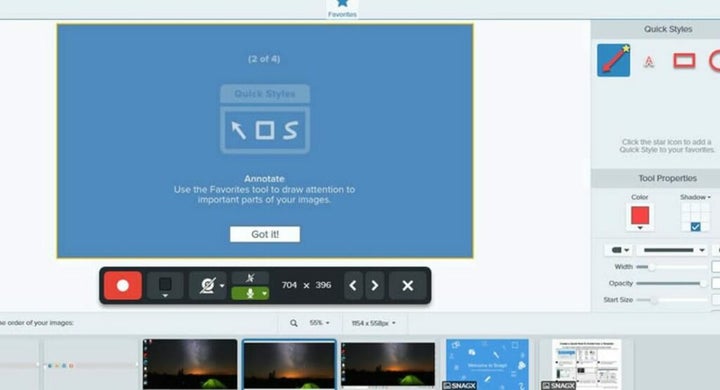
Using Snagit
When you launch the application, you’ll see a small control box at the top corner of your display. The large red icon is for taking screenshots, and you use the smaller buttons to control your settings. The red screen-capture icon is only one of the multiple ways to generate a screenshot. To capture your screen, Snagit uses the default PrtSc key as a shortcut, but you can create your own shortcuts.
To record a section of your display, you simply drag the crosshairs across the screen to select a given area. After highlighting a segment of the screen, Snagit lets you either clip the image or engage the app’s unique panoramic scrolling mode. This feature simplifies the process of capturing images that are either too tall or too wide to fit on your screen by allowing you to scroll horizontally or vertically to clip the exact image you want. This tool makes it easier to clip items from infinite-scroll sites.
Snagit supports up to 4K resolution, and you can preset your crop aspect ratios to 4:3 or 16:9. Most other screen-capture utilities lack this feature, and you’re not likely to encounter one that can record cascading menus and content that isn’t directly visible on your display. The software offers another original function in its delay counter. Instead of the standard three or four seconds of delay, you can set the delay counter to your preferred interval, up to 60 seconds.
With Snagit, you can access a range of image filters and special effects like grayscale, text, arrows, and borders. For users who capture a lot of screengrabs, these features are particularly convenient because they do not have to import the image into another application like Adobe Illustrated or Photoshop to apply effects. Snagit lets you record video, but you can also insert previously recorded audio tracks from an external interface or your computer’s microphone.
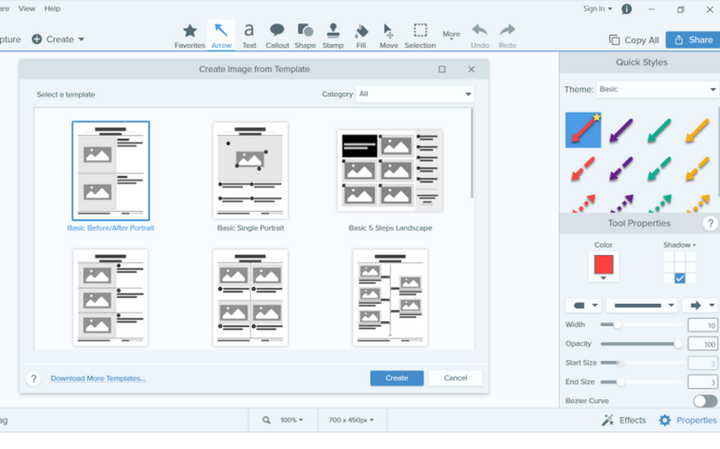
Accessing, editing, and saving files
Snagit’s editing tool is simple to use and serves two primary functions. Foremost, you use the editor to open all your captured screengrabs. Secondarily, the editor houses all your screenshots. The nice thing about managing your files with Snagit’s application is that all your screenshots are retained in the program cache, just in case you forget to save one of them. Other applications have this same feature, but Snagit’s straightforward interface allows you to access the files much quicker.
The image editor gives you the option to save your screenshots in 19 different file formats. The application supports all the major formats, including JPG, GIF, PNG, and PSD. Snagit even has its own format, SNAG. You can add hotspots that serve as hyperlinks when you save your images in PDF, SWF, MHTML, or SNAG. Competitors like Ashampoo and Snip & Sketch support fewer image file types. Ashampoo interfaces with only nine file formats and Snip & Sketch from Windows only supports PNG, JPG, and GIF.
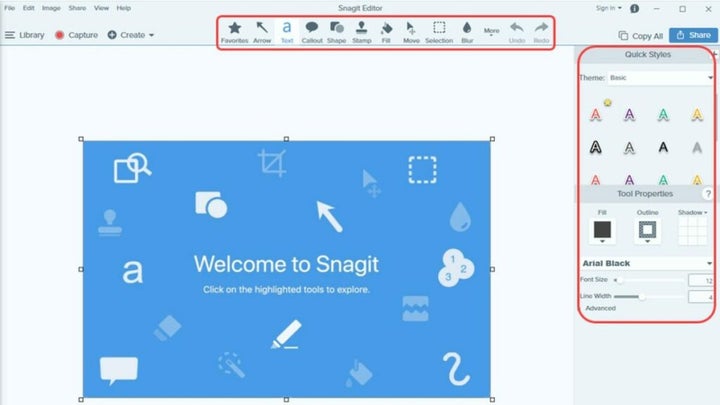
Video recording and file sharing with Snagit
Snagit used to record exclusively in AVI format, but versions 11 and beyond capture in MP4. Other competing applications let you save in WMV or AVI, while programs like Sketch & Snip do not offer video recording features at all. Snagit, however, has adopted advanced video capture functions that let you shift between different feeds. You can switch your recording between your main display and webcam or capture the two simultaneously.
Not unlike your screen grabs, all your videos are previewable in the video editor. Once there, you can create freeze frames and trim your video down to eliminate any unwanted segments. Each piece of video you capture is sharable to popular web applications like Dropbox, Google Drive, Camtasia, TechSmith Relay, and YouTube. Shared images give you more options with the ability to export them to PowerPoint, Word, Clipboard, Excel, and as email attachments.
Snagit: A top screen capture and communication tool
Snagit’s real value is determined by how much you intend to use it. If you are only creating occasional screenshots at home and do not have any special format requirements, then using default tools should work just fine. However, if you’re looking for a robust creative tool that lets you work wonders with your captured media, consider trying Sagit out for free.
Pros
- Lightweight software
- Cloud-sharing feature
- Supports 4k
- Simple, user-friendly interface
- Picture-in-picture screen recording
- Panoramic scrolling
Cons
- Lacks advanced editing functions
- Too many features for some users
- Application is buggy at times
Developer: TechSmith
Platform reviewed: Windows, macOS
You may also like
 News
NewsGood news! Generation Z is increasingly going to the movie theaters… unlike the rest of the world
Read more
 News
NewsThe new Tekken champion is Japanese and is 92 years old
Read more
 News
NewsOne of the most successful movies of the year premieres on HBO Max
Read more
 News
NewsNaughty Dog is back at it: they are already crunching for their next game
Read more
 News
NewsPedro Almodovar returns with a new movie that is very Christmas-like
Read more
 News
NewsLarian Studios will hold an AMA to clarify their stance on AI early in the year
Read more